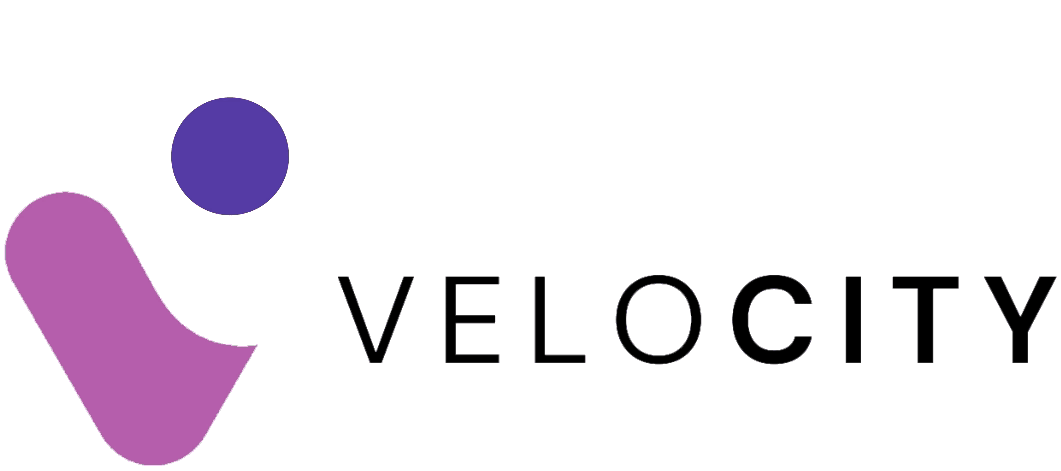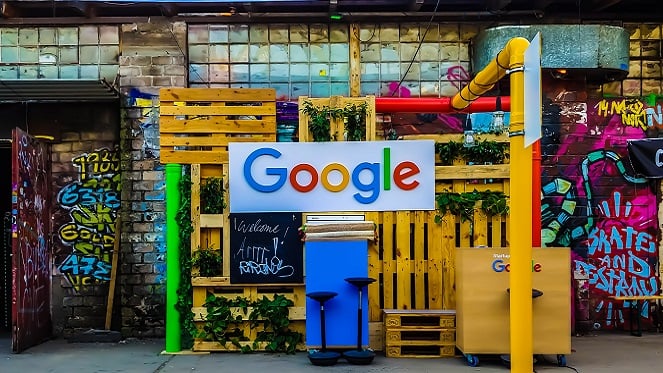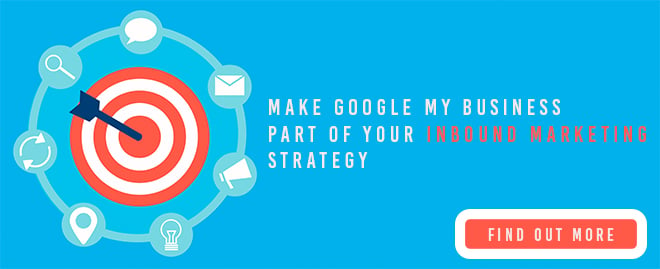Services List
Have you ever wondered how businesses are able to list their details on the right-hand panel of a Google search? You know, the one that shows the business name, contact details and address complete with a pin on Google Maps? They must be paying a fortune for that, right? Nope. It's completely free! In this crash course, we will show you how to create and manage your very own Google My Business account.
Quick One: What Is Google My Business?
In a nutshell, it's exactly what it looks like. Google My Business (or GMB for short), is a free tool offered by Google to help convey your business's information to the public. With this nifty tool you can claim your free local business listing on Google and add things like your contact information, business hours, photos, services, and more.
In an effort to gain more visibility on Google, many businesses create a Google business listing (known officially as a Business Profile). If you're one such business owner, something you might not realise is that creating a Business Profile does not give you management over it, and you need those management and editing capabilities if you want your Business Profile to work for you as an effective SEO and, most importantly, lead generation tool.
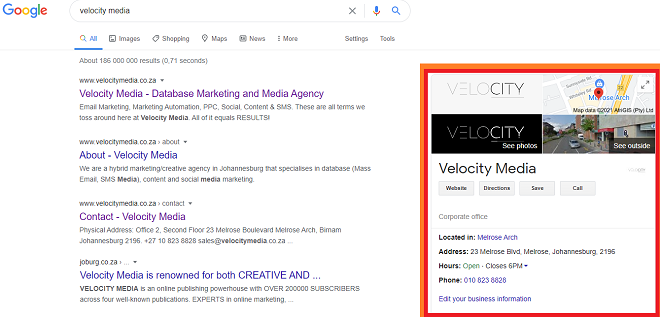
How To Set Up Google My Business and Get Listed
Fortunately, GMB's user interface is straightforward and easy to use. Registering with the service can be accomplished with a couple of clicks.
Step 1: Starting From The Bottom
Head over to google.com/business to get started. From there, click on the Manage Now button (if you're not signed into a Google account, it will prompt you to do so – GMB being a Google initiative, it will need to link to your Google account). When signing in, ensure that you are doing so with the Google account associated with your business.
Step 2: The Initial Setup
As soon as you're in, the setup page will ask you to enter the name of your business. If someone has already listed you on Google (which happens all the time), then your listing should pop up as you type in your business name. If your business doesn’t appear, click the result that has the text under your business name that reads: Create a business with this name. Otherwise, if your business does pop up, click on it.
When clicking the Next button, the setup will prompt you to enter the business address. Here, it is important to specify whether you have a physical, brick and mortar type of setup, such as a store or office, or if you deliver goods and services to customers and clients. Click here to find out if you'd be classified as a service-area and hybrid businesses.
Step 3: Setting Your Location
If you have a physical address, you’ll need to set your business location on a map. You may have to drag the marker to the exact location on the map that your business exists. Simply place your marker where it should go on the map and then press the Next button again.
Supplement Your Google My Business strategy with our FREE Inbound Marketing ebook!
Step 4: Categorise Your Business
When you set your “categories”, you’ll be able to set both primary and secondary categories.
Getting this step right is crucial if you want to show up in Google’s results page when potential customers are searching for a product or service you offer. For instance, if someone searches, "shoe stores in my area", Google will pull through shoe stores as a category. If you've not set the correct category, you will be left out of search results.
Step 5: Customer-Facing Contact Details
Though optional, it is important to add contact details to your GMB listing. Be sure to add your contact number and website URL. If you don’t have a website, you can select the “I don’t need a website” option or the Get a free website based on your info option. If you want to learn more about getting a free website if you don’t already have one, click here to find out more. Once you’ve filled out that information, press the Next button.
Step 6: Finish And Verify Your Business
The setup is almost complete! Verifying your business is the only step that's a bit time consuming and can take up to a couple of days to complete. Google may give you a different option to verify your business but for most business owners, you’ll have to wait for a postcard to be mailed to you from Google with a verification code on it.
Depending on what kind of business listing you’re attempting to create (or manage) you may have a few options available to verify your business:
1. Verify by mail (postcard)
2. Verify by phone
3. Verify by email
4. Instant verification
5. Bulk verification
While you wait, we recommend that you spend this time optimising your GMB listing and ensuring that everything is filled in before you go live. Google recommends that you do not edit your business name, address, or category, or request a new code while you’re waiting for your verification postcard. Doing so can derail the verification process completely.
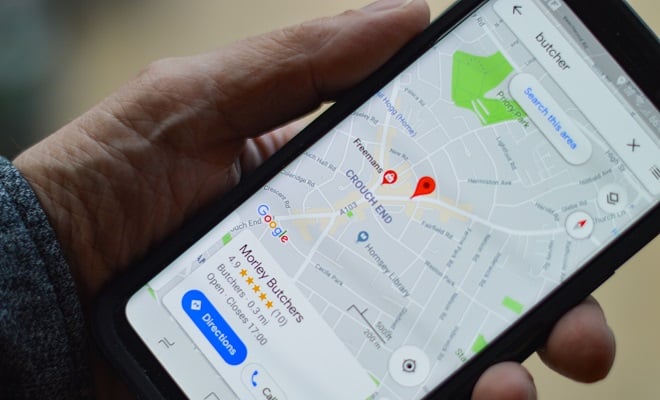
Optimising Your Google My Business Listing
While we wait for Google to verify our business, let's get started on making sure our listing is in its optimal state before going live to the public. Why is this important? Your customers are finding what they need on Google’s first page. That’s why an optimal Google My Business is so important.
Although there are other ways to get your business to show up on the first page of Google, Google My Business is an incredibly valuable (and easy) tool to use that helps you control, index, and display pertinent business information.
After your basic information is complete, you can move on and personalise the visual aspects of your listing. The first thing that your customers will notice when searching for your business is your profile picture and with that no listing is complete without a photo. A Synup study found that listings with photos are twice as likely to be considered reputable and get 35% more clicks.
Profile Photo
Your profile picture is something that is supposed to help people recognise your business across Google. You can choose a picture that best defines your business which has a dimension of 250 x 250 pixels.
Cover Photo
Your cover photo will be displayed on your Google+ page and must be something that showcases what your business is all about. For example, if you own a restaurant, you could use pictures of your waiting area, dining area and kitchen as cover pictures. The best dimensions for your cover picture is 2120 x 1192 pixels.
Logo
Your logo on Google My Business profile is typically a 250×250 version of your business logo. If you have a horizontal logo, you might want to tweak it a bit so that it fits the GMB logo dimensions.
Preferred Photo
You can recommend the photo that will be displayed alongside your business name on Google Search and Google Maps. Apart from this, you can also add additional images that are business specific.
Make Google My Business Part Of Your Inbound Marketing Strategy
Provide as much information as possible
Once you've claimed or created and verified your profile with Google My Business, the next step is to make sure all of your information is complete and error free. The most critical information on any listing is your business name, logo, address and phone number, so double-check that these are accurate and up-to-date.
Make it easy for users to contact you
Your Business Profile on Google lets you connect with potential customers to have conversations about your business, products or services. By providing a phone number as part of your profile, you enable prospective customers to call you from their smartphones with the tap of a finger. It's possible for people to do this from Google Maps or Google Search, which means contacting you with a question is seamless and convenient.
Regularly update and improve your profile
In the offline world, a shop that wants to attract potential customers doesn't leave the same display in its storefront each season. Think of your Business Profile on Google like your digital equivalent. If your shop window is up-to-date and looking fresh, it will have a better chance of driving traffic to your website or enticing people through the door of your physical shop.
Take advantage of category-specific features
Depending on your business category, you may see special features available for your business listing. For example:
- Hotels can show class ratings and list the amenities they offer.
- Bars and restaurants can include links for online orders and reservations.
- They can also link to their menus or add menu items directly.
- Health and beauty businesses may be able to add a booking button or add a menu of their services.
These special features can help ensure that users understand what you have to offer and make it more convenient for them to interact with your business. If these options are available to your business, be sure to take advantage. Even if they aren't, pay close attention to the business category and the attributes you choose for your listing.
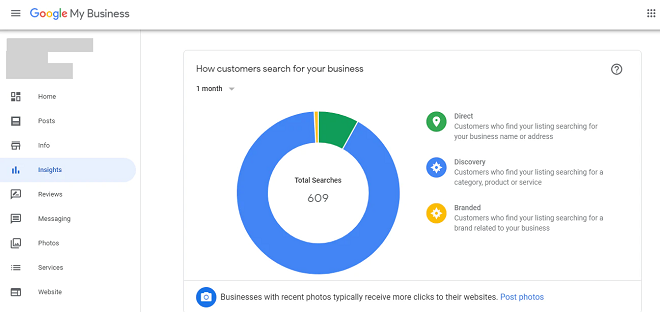
Reviews, Questions and Answers
Reviews are a critical part of your Google My Business listing success. Not only do they most probably affect a listing position (as Google favours business listings with high ratings), but it most definitely affects your potential clients’ opinion about the business.
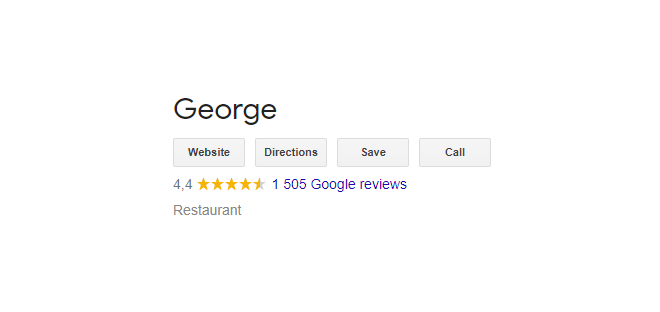
When you’re first starting, it’s pretty hard to get reviews. It could be because you don’t have many clients or it could be that you’re a beginner and you might take some wrong steps in your journey as an entrepreneur.
When managing your reviews, don’t ignore clients or argue with them. Ignoring the reviews is not good etiquette and gives off a bad impression. Even if the review is short, try to respond to it with at least a “Thanks!". And keep in mind that arguing with them on a public forum will resonate by leaps and bounds and affect future prospects.
Want To Implement GMB Into Your Marketing Strategy? Let Us Help You
To find out how to fully implement Google My Business into your digital marketing strategy, why not get in touch with us? Velocity Media will be able to assist with all your digital marketing queries, questions and needs.